Placing Orders on this website
SHOP AND ORDER
STEP 1 Search using the site Navigation. Click on a main category and drill down into it for the items you are looking for.

STEP 2 Search using the search keyword box at the top right of any page. Search by part of the item name or the item number.
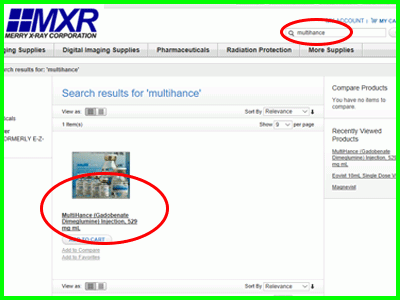
STEP 3 On the item page enter the number you want to order in the QTY field then CLICK Add to CART.

STEP 4 There will be a message that the item has been added to the cart.
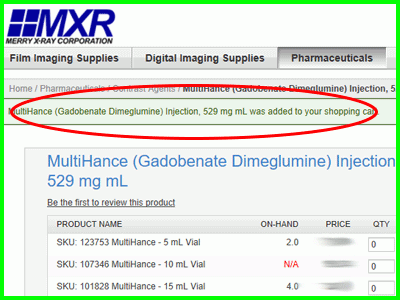
STEP 5 To check out or view the cart CLICK the MY CART link at the top right of the page. This will take you to the Shopping Cart.
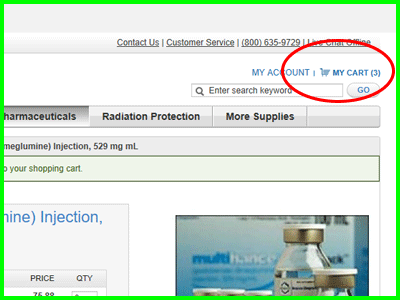
ORDER BY SKU
STEP 1 GETTING TO ORDER BY SKU
From the My Account - My Dashboard page CLICK Order by SKU.
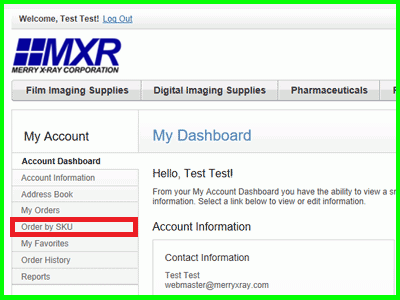
STEP 2 Order by SKU page gives you two options - to enter each item number or upload a file. We are only going over entering item numbers here.
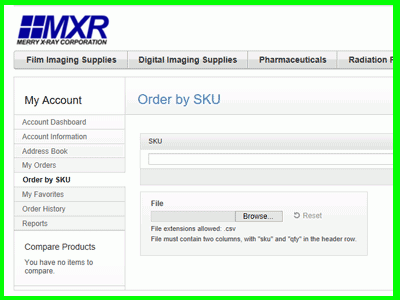
STEP 3 Add more rows to the form by clicking the + Add Row link.
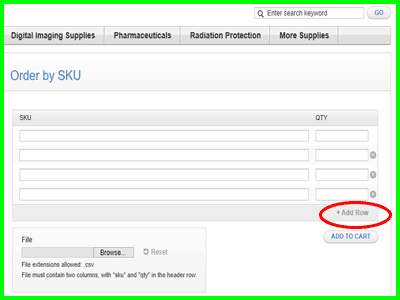
STEP 4 Fill in the SKU (Item number) and QTY. You can tab to each field.
CLICK the ADD TO CART button when all items have been added to the page.
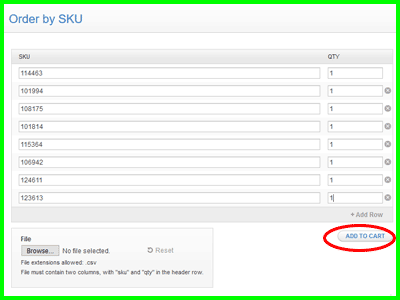
STEP 5 It may take a few seconds to switch over to the Shopping Cart. From here you can change qty, remove items or CLICK the Proceed to Checkout button to start the checkout process.
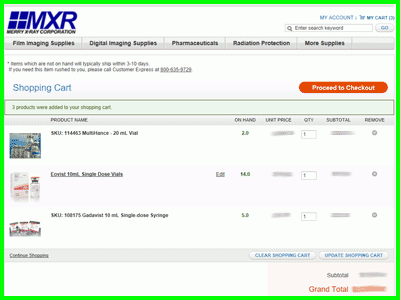
Questions
Can I search by the old item number?
Yes most products should come up when using the old item number to search. Then make note of the new item number for next time or ordering by EDI.
I type in the product name and nothing comes back?
Use just part of the product name. Being too specific may not always match exactly then it won't bring back anything.
ON-HAND says N/A
This product is not avaiable in the warehouse. This can happen for several reasons, we may be out of stock, it may be a non-stock item we have directly shipped from the manufacturer or it may be a custom item. Go ahead and order it and we will get the process in motion to get that item to you.
The pricing is wrong
You can call customer service at 800-639-9729 to have your pricing reviewed.

